The first method to create a multi-language Shopify store
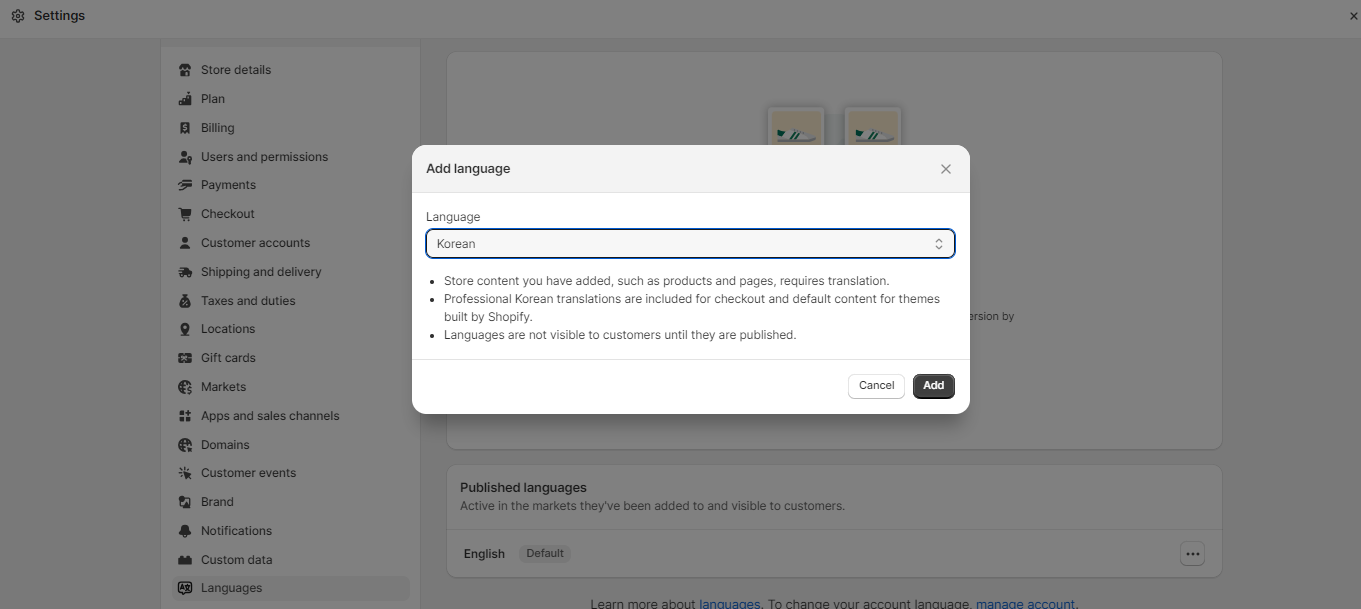
- Log in to your Shopify account. Go to Shopify admin>Settings
- In the Settings panel, click on languages.
- Now, Click on ‘Add a language’.
- When you click on it, a popup will appear.
- You can select the language of your choice in the drop-down menu. After selecting a language, click on ‘Add’.
Keep in mind that certain languages are translated professionally to provide a smoother transition from English. However, not all languages have accurate, reliable translations. To get a somewhat accurate translation of the content on your website, Shopify uses automatic translation tools like Google Translate. This might be useful, but in order to get the greatest results, you’ll likely need to provide your own content translations.
Publish the languages
By adding a new language, it is not automatically published in your online shop. Shopify’s unpublished languages may be found at the bottom of the store languages page. The change won’t show in the shop until you click the Publish button. Furthermore, you can see how professional and automatic translations will look with your Shopify theme by clicking the Preview button. If you are satisfied with the preview of the store, click on ‘Publish’. The newly added language will be marked as ‘Published’ beside the English language.
Add market for the multi-language Shopify store
Shopify’s ‘markets’ feature allows you to cater to customers in countries you don’t normally ship to by providing them with support for their local language and currency. To improve regional customization, retailers can expand into new markets.
- There is a link labeled ‘Go To Markets’ on the store languages page.
- Pick the ‘International market’ to easily add the market instead of selecting an individual market for each language.
- Make sure you assign the language to it else the language will not appear to the people of that region.
- At last, click on activate.
The second method to create a multi-language Shopify store
You should try out several translation applications to find the one that works best for your business. In addition to the above-mentioned applications, there are other apps that give human translations.
Steps to use the app to create a multi-language Shopify store
To add multiple languages through the Shopify app store, add the Shopify app to the online store. Thereafter, go to Shopify Admin>Apps. Go to the app you added and select the language in the app. After selecting the language, publish it. Thus, it becomes quite easy to make a multi-language Shopify store using translation apps.
Conclusion
If you want to attract customers from all over the world, you should open a Shopify shop that supports multiple languages. Maintaining your multilingual shop’s success in expanding into new areas requires constant attention and fine-tuning. Providing your goods and services in more than one language may enhance your customer’s shopping experience and, perhaps, boost your revenue.
FAQs
Do I need a separate Shopify plan to create a multi-language store?
Can I use multiple language translation apps for different sections of my store?
What should I consider when choosing a language translation app for Shopify?
How can I handle inventory and shipping for international orders in a multi-language store?
Is it possible to switch between languages automatically based on the user's location?
Ravi Bhojani is the Chief Marketing Officer (CMO) at Alian Software, where he spearheads the company’s marketing strategies and drives its brand presence in the competitive IT services landscape. With over a decade of experience in the technology and marketing sectors, Ravi has consistently demonstrated his ability to blend innovative marketing techniques with deep industry knowledge to deliver outstanding results.