Steps To Add Popup On Shopify Store
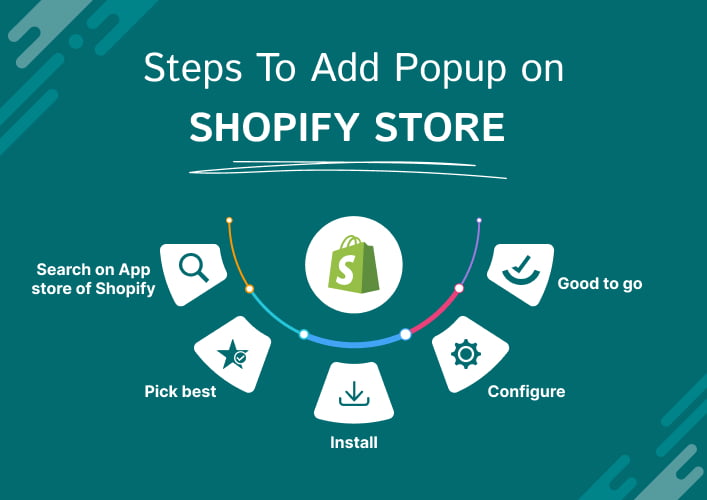
People sometimes think that popups are annoying or frustrating. They try to either block or close them. Thus, it’s essential to design a popup for your shopify store which looks professional or engaging.
Furthermore, you need to set the trigger duration of the popup after some time the visitor stays on the site. If there are too many popups triggering after every 4 or 5 seconds, there are chances that users might leave your store without buying anything.
Now, the first step to add popup on Shopify is to install a popup app on your Shopify store. Go to the Shopify app store and as per your requirements search for the app in the search box. Try to read the specifications of the app you are thinking to add on your store.
Many of the apps allow a free trial for the first month with some limited features or are free like Smartpopups. I will recommend Privy or Adoric for creating engaging popups. Both the popup apps have a free plan in case you want to try them first before paying.
Steps To Add Popup On Shopify Store Using Privy App
Make a Coupon
To add popup on Shopify using Privy, first, you need to create coupons. Offering a discount in return for an email address is an excellent way to encourage a new subscriber to make a purchase. Try to create a 10% discount coupon. To create a coupon, follow these easy instructions.
- Go to the ‘Coupons’ section of the main menu.
- Select the ‘New Coupon’ option.
- The next step is to give the coupon a name, such as ‘10% Off Discount for mail subscribers’.
- Choose a coupon source and Privy will instantly update your Shopify store with all of your coupons.
- Determine whether you want this to be a Master Coupon.
- At last, click on Save.
Design Your Popup
After your coupon is ready, you can start designing your popups. Click on Plays and select any discount popup. Click on ‘Create’ to customize your popup. Select your discount offer and continue to customize it. You can easily design popups with the drag-and-drop editor. Make the popup attractive by modifying the layout, fonts, colours, images, etc.
Furthermore, you need to create a ‘Thankyou’ page for those visitors who will provide an email address in the popup. It may either serve as a kind reminder to check one’s inbox for a discount code. That’s all up to your marketing strategies.
Set Popup Trigger Time
Now that you’ve finished designing your popup, you can think about where to put it on your Shopify store. You will see the target rules – When, Who and How long to show. It is better to set the trigger time for 10 seconds for those who have never subscribed.
Furthermore, there is a plethora of customization options like you can set the popup trigger for the visitors who try to exit the site without purchase. Additionally, popups may also be programmed to display just to users from specific countries.
After setting the time and action you will be able to add popup on Shopify store. You can track the performance and make the necessary changes if required to boost sales.
Steps To Add Popup On Shopify Store Using Adoric App
Create Popup Campaign
After installing Adoric app to your Shopify store, go to the admin dashboard. Go to apps>Adoric Popup & Sales Tools.
You will see the Adoric dashboard. Click on ‘Campaigns’ present at the top of the page. After that click on the ‘+’ sign to build a popup. Thereafter, choose your campaign objective. It can be for growing email contacts or promoting special offers. In case you want to customize the template, start by clicking on ‘Start with a template’.
Customize Template
You can see various templates like spin to win, grow leads, promotions, notify users, etc. Select one template and customize it. You can easily customize it with a drag-and-drop editor. Make the required changes by adding and removing elements. You can add forms, code, symbols, etc through the elements section.
The Publish option is located in the upper right corner of your screen. Select the type of audience, trigger time and actions and publish to add popup on Shopify store.
Conclusion
Think about what you want to accomplish with the popup. Choose a goal, such as lead acquisition, promotion of a special offer, delivery of crucial information, or simple visitor engagement. Furthermore, decide which Shopify popup app best serves your purposes. Create appealing and enchanting popups and make sure the message in the popup is clear.
Use either internal analytics or third-party monitoring tools to keep track of your popup’s success and make modifications as needed. In case you are still confused, book a FREE consultation with our Shopify experts to boost consumer engagement, improve conversions, and accelerate the growth of your Shopify store.
FAQs
Which are the free popup apps on Shopify?
How to create a coupon on Privy?
- Go to the ‘Coupons’ section of the main menu.
- Select the ‘New Coupon’ option.
- The next step is to give the coupon a name, such as ‘10% Off Discount for mail subscribers’.
- Choose a coupon source and Privy will instantly update your Shopify store with all of your coupons.
- Determine whether you want this to be a Master Coupon.
- At last, click on Save.
What is the best popup for Shopify?
How do I customize my pop-up on the Adoric app?
What size should the Shopify popup banner be?
Ravi Bhojani is the Chief Marketing Officer (CMO) at Alian Software, where he spearheads the company’s marketing strategies and drives its brand presence in the competitive IT services landscape. With over a decade of experience in the technology and marketing sectors, Ravi has consistently demonstrated his ability to blend innovative marketing techniques with deep industry knowledge to deliver outstanding results.