Ways of adding collection pages on Shopify
Furthermore, displaying your collections may be done in a variety of ways. For example, products designed to fulfill a particular need. Items such as furniture, literature, and pet supplies are examples. Additionally, collections can be added for products that are currently on sale or are limited editions for a certain holiday or season. This includes things like Christmas sweaters and school supplies.
There are two types of adding and managing collections – Manual and Automatic.
- Adding collections manually: All the Shopify items that you manually put together create a collection. It’s more work to keep this kind of collection up-to-date, and it won’t change if nothing is added or removed. For limited-time promotions like flash sales, a manual collecting method might be useful.
- Automatically created collections: The goods in an automated Shopify collection are added depending on the user’s criteria. A product will be added to the collection automatically once it satisfies the criteria the user has set. If you have a lot of products to showcase in a collection, automating the collection creation process is a huge time saver.
Let’s know the steps to add a collection page on Shopify in detail.
Steps for adding collection pages manually on Shopify
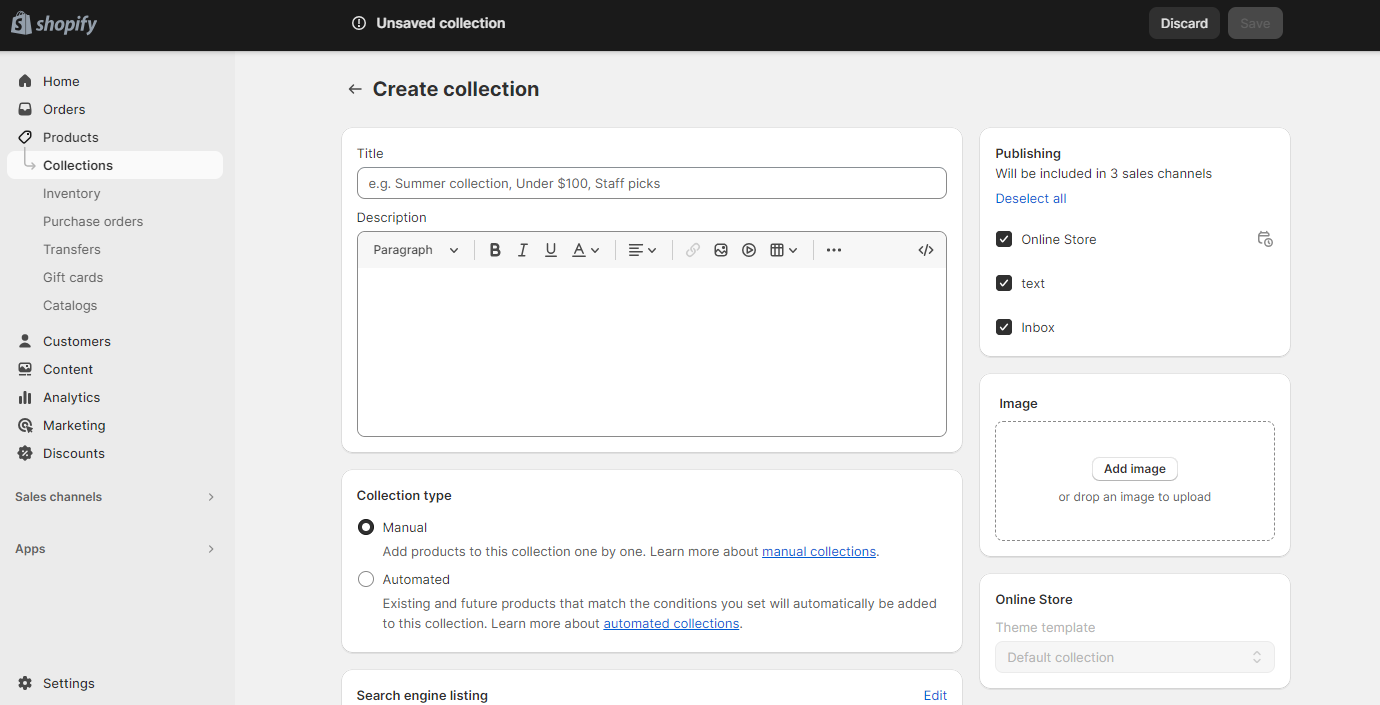
It is necessary to initially set up a collection. Then, you can upload it to the Shopify store and display it there as a highlighted collection or as a list of collections.
- Go to Shopify Admin> Products> Collections> Create Collection.
- Select ‘Manual’ in the collection type to add the products manually.
- Add the title of the collection and description in the given area. Edit the SEO settings and then click on Save
- Now, add the products to your collection on Shopify. For that, go to Products> view the product> select the collection page in ‘Collections’> Save
Steps to feature the collection page
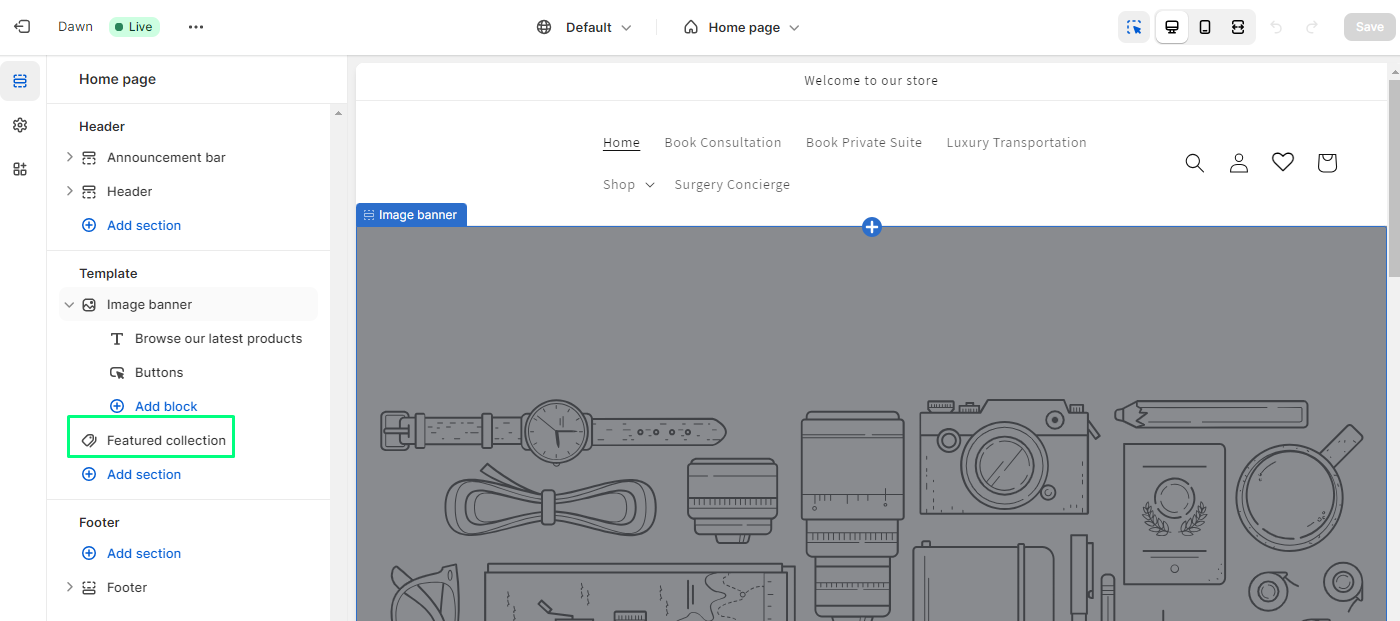
- Go to Shopify Admin> Online store> Themes> Customize
- In the theme editor, click on Homepage> Add Selection> Featured Collection. Note that each theme has its own product restriction for a particular featured collection
- Thereafter in the Featured collection, click on ‘Select Collection’ to customize. Choose the collection and click on ‘Select’.
- Lastly, add the heading, description and customize the layout.
Steps for adding collection pages automatically on Shopify
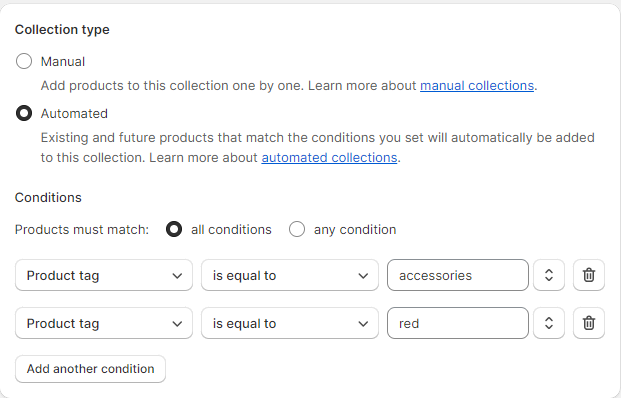
To create automated collection pages, again go to Shopify Admin> Products> Collections> Create collection> Automatic. You may customize the added items to your collection by choosing from a wide variety of automation options. By automating your collections, you may focus on other aspects of running your online business. The products will be automatically added to your collections if they satisfy the criteria you set up in the automation rules. Lastly, edit the SEO settings and click on ‘Save’.
Conclusion
Shopify makes it simple to create collection pages that improve the store’s navigation and product display. Customers will be more motivated to peruse your selection if they have a positive shopping experience, which can be achieved via strategic planning and personalization. You can elevate the layout of the collection by hiring top Shopify developers.
FAQs
Can I create multiple collection pages on Shopify?
Can I change the order of products within a collection?
What if I want to automate product inclusion in collections?
Are collections customizable?
Do collections impact my store's performance?
Ravi Bhojani is the Chief Marketing Officer (CMO) at Alian Software, where he spearheads the company’s marketing strategies and drives its brand presence in the competitive IT services landscape. With over a decade of experience in the technology and marketing sectors, Ravi has consistently demonstrated his ability to blend innovative marketing techniques with deep industry knowledge to deliver outstanding results.