Introduction to Google Tag Manager
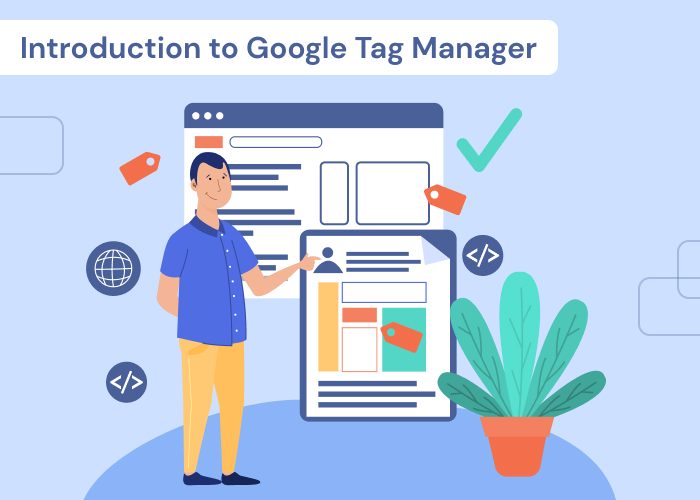
With Google Tag Manager, you can generate and handle tags on UI without having to write new code every time you want to build one. All you have to do is incorporate the tag code into every webpage on your site. This improves the accuracy and efficiency of your marketing operation by doing away with the need for the manual tag creation procedure.
Furthermore, it does many things. Firstly, it removes the hassle of writing each unique marketing tag. Second, it considerably lowers the chance of human mistakes because it creates the tags for you. Thirdly, marketing staff may have total control over the tags they produce and manage thanks to Tag Manager by Google. Efficiency is increased when you let your marketers complete control over their tags. Additionally, by employing tags, your analytics system will be more accurate, resulting in higher-quality results and a more accurate understanding of your actual online audience. Additionally, it is free. Thus, you may use it risk-free.
Steps to use Google Tag Manager
Setup the account
It only takes two simple steps to create a free account. In Google Tag Manager, click on ‘Sign up’. Input account name, company, website, etc. Thereafter click on the ‘create’ button. Thereafter, you will be directed to add the codes. You can do that at that time or later.
Tag Setup
The benefit is that you can create as many tags as you want using Tag Manager. In the dashboard of the tag manager, click on ‘Add a New Tag’. Give the title of the tag. In the tag configuration box, choose the type of tag. Furthermore, you can customize the tag type. Now, to track the tag in Google Analytics, input your Web Property ID and select the type of the tag.
Thereafter, you need to set the trigger. It means everytime when a person visits the page, the tag would be recorded. Check the configuration and tag type once and then click on the ‘Save’ button. On the Submission page, click on ‘Submit and Create Version’ and click on ‘Publish’. You can also add names and descriptions to the tags to make it easy to track.
Steps to create variables in Tag Manager by Google
To create variables in the tag manager, follow the steps given below:
- Click on ‘Variables’ on the home page of the tag manager.
- Go to ‘User-Defined Variables’ and choose ‘New’.
- Thereafter, give the name to the variable and select a variable type.
- Lastly, save the variable.
To edit a tag in the tag manager, follow the steps given below:
- Go to your homepage and choose ‘Tags’ from the sidebar. To modify a tag, click on it.
- Next to the tag field that you want to edit, click the grey ‘+’ button.
- Choose the variable from the variable box and save.
- You can see that the tag is edited.
To set up Google Tag Manager for WordPress, follow these steps:
- During the setup process, you will be provided with a tag manager code. After logging in, choose the code on your homepage. You may get your unique tag manager code from that blue code as well.
- Thereafter, paste the copied code in the <body> tag on each page.
- Now, you have a WordPress site with all the tags you create from Tag Manager by Google.
Conclusion
Google Tag Manager is a powerful tool that simplifies the process of implementing and managing various tags on your website without requiring extensive coding knowledge. By centralizing tag deployment, GTM enhances efficiency, reduces errors, and provides better control over your analytics and marketing tags.
FAQs
What is Google Tag Manager used for?
GTM is a tag management system that simplifies the process of deploying and managing tags on a website. Tags are snippets of code that track user interactions, analytics, and other data.
How do I set up Google Tag Manager?
To set up GTM, create an account on the Google Tag Manager website, create a new container for your website, and add the generated GTM code to your site’s pages. After setup, you can manage and deploy tags through the GTM interface.
Can I use GTM with multiple websites?
Yes, it supports managing multiple websites or domains within a single GTM account. Each website would have its own container, and tags can be configured independently for each.
Is coding knowledge required to use GTM?
While some technical understanding is beneficial, GTM is designed to be user-friendly and allows users to deploy tags without extensive coding knowledge. However, understanding basic concepts like HTML and JavaScript can be helpful for more advanced configurations.
How can I test if tags are working correctly in GTM?
GTM provides a debug mode that allows you to test and preview tags before publishing changes. Additionally, tools like the Google Tag Assistant browser extension can help verify if tags are firing correctly on your website.
Ravi Bhojani is the Chief Marketing Officer (CMO) at Alian Software, where he spearheads the company’s marketing strategies and drives its brand presence in the competitive IT services landscape. With over a decade of experience in the technology and marketing sectors, Ravi has consistently demonstrated his ability to blend innovative marketing techniques with deep industry knowledge to deliver outstanding results.