Reasons to migrate from Squarespace to Shopify
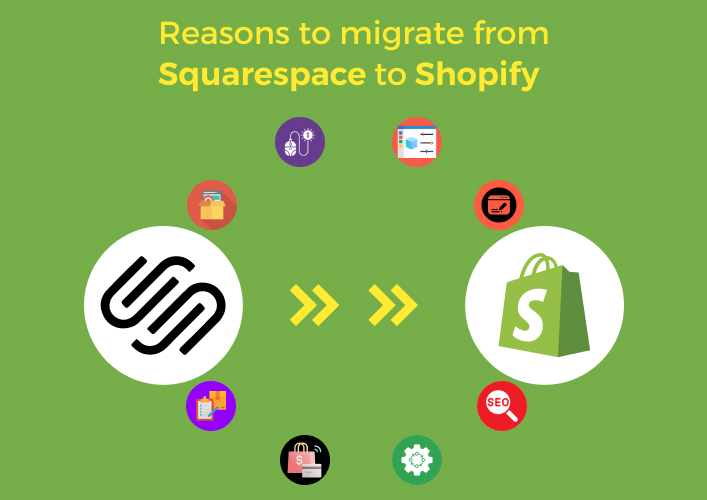
Although both Squarespace and Shopify are great options for ecommerce, there are some key distinctions between the two that may make Shopify the better choice for your needs. In this case, you may want to think about switching your online store over from Squarespace to Shopify.
Shopify is built with features like inventories and payment management, multiple delivery choices, and order tracking in mind. When compared to Shopify, Squarespace’s website creation tools are more generic and don’t allow for as much customization. There are hundreds of third-party applications and integrations available in Shopify’s extensive app store that may be used to expand your business’s capabilities. You may use these plugins to improve your marketing, customer service, and analytics, among other things. Furthermore, Shopify’s SEO is often regarded as more powerful and flexible than Squarespace’s.
Lastly, Shopify’s own payment system, Shopify Payments, may help you save money on transaction costs while accepting payments. However, Squarespace offers fewer payment alternatives and costs more to use external payment processors. These are just some of the many reasons that you should consider migrating from Squarespace to Shopify.
Switching online store from Squarespace to Shopify using an app
For example, install Matrixify from Shopify admin>Apps>Add Apps>Matrixify>Install. This app will be visible in the apps section of Shopify admin. If you want to import a whole website’s URLs or start with a single CSV file, you may do so by selecting the corresponding option. Since importing a full website through URL is not an option in Squarespace, we will instead use CSV files to bring in data like goods, customers, and orders.
Export files from Squarespace
Although Squarespace’s export features are restricted, you may still collect data on a few different types of e-commerce-related things. Moreover, the XML export option makes it a bit simpler to transfer blog material from your Squarespace to Shopify. Furthermore, note that you cannot export, customer data, products, and orders all in one spreadsheet; rather, you must export everything separately into a CSV file.
For instance, you may export your product data by going to the Squarespace dashboard to Commerce > Inventory. Go to Squarespace’s All Products page and click the Export All button. Similarly, for exporting all orders; go to Orders> Download CSV. Thereafter, go to the Customers tab > Export All Profiles to export customer data.
File formats like Excel and CSV are supported by the vast majority of Shopify migration apps. Note that you may import your Squarespace products into Shopify after you have converted them to the Matrixify format and saved the file as a CSV, Excel, or Google Sheets.
Import to Shopify
To access the Matrixify app, launch the Shopify app store. Look for the Import tab, and then click the Add File button. To begin the import process, click on the file that you most recently exported and modified. Matrixify will tell you exactly what you need to do to fix your import sheet if it finds any mistakes. Thereafter, click on import. The time taken to import your files depends on its size.
You’ll get a notice after the completion of the import to let you know everything went well. Furthermore, import issues are prevalent because certain fields in Squarespace are not compatible with Shopify since they are Squarespace-specific. Orders, customers, and goods are the things Squarespace supports for automation. You may manually collect the others into your own spreadsheets.
Manually migrating an online store from Squarespace to Shopify
Use the product import CSV file to quickly and easily import your product data into Shopify. Select the Products menu in Shopify again. The Import option should be selected. To upload a file, start by clicking ‘Add File’. Choose Upload, and then press the Continue button. Verify that the import preview looks perfect.
Depending on the size of your import file, this might take a few minutes. Shopify returns you to the Products page, where you can see the imported product catalog. Squarespace data export like orders and customer data to Shopify data import are the next steps in the migration from Squarespace to Shopify.
Conclusion
Migrating from Squarespace to Shopify can be a seamless process with careful planning and execution. By following the steps outlined in this post, you can successfully transfer your online store’s content, products, and design from Squarespace to Shopify.
Remember that each migration may have unique challenges, so it’s crucial to thoroughly test your new Shopify store before going live to ensure a smooth transition for your customers. Don’t hesitate to seek the professional assistance of a Shopify developer if needed, and take advantage of Shopify’s robust features to enhance your online business.
FAQs
Why should I migrate from Squarespace to Shopify?
Do I need technical expertise to perform the migration?
Will my SEO rankings be affected by the migration?
Can I migrate data of customers and order history?
Is there a way to migrate design and themes?
Ravi Bhojani is the Chief Marketing Officer (CMO) at Alian Software, where he spearheads the company’s marketing strategies and drives its brand presence in the competitive IT services landscape. With over a decade of experience in the technology and marketing sectors, Ravi has consistently demonstrated his ability to blend innovative marketing techniques with deep industry knowledge to deliver outstanding results.