Access to Shopify reports as per the plan
In the Shopify Analytics dashboard, there are analytics, Shopify reports, and Live View. You can export your data to a spreadsheet application, install a third-party app, or set up a third-party analytics solution if you need to edit or examine your data in a different manner.
The most basic Shopify subscriptions do not have access to the premium reports that are included in many of Shopify’s higher-tier plans. Shopify’s Advanced plan (which costs approx. $229 per month) and Shopify Plus plan (which starts at $2,000 per month) both provide access to the whole set of data.
The Lite and Basic plans only give you limited data, but no matter what plan you’re on, you can still use the Shopify analytics dashboard. When you upgrade your Shopify subscription, you’ll have access to extra reports that include information from the day you begin using Shopify. You can learn in more detail in the Shopify document.
Types of Shopify reports
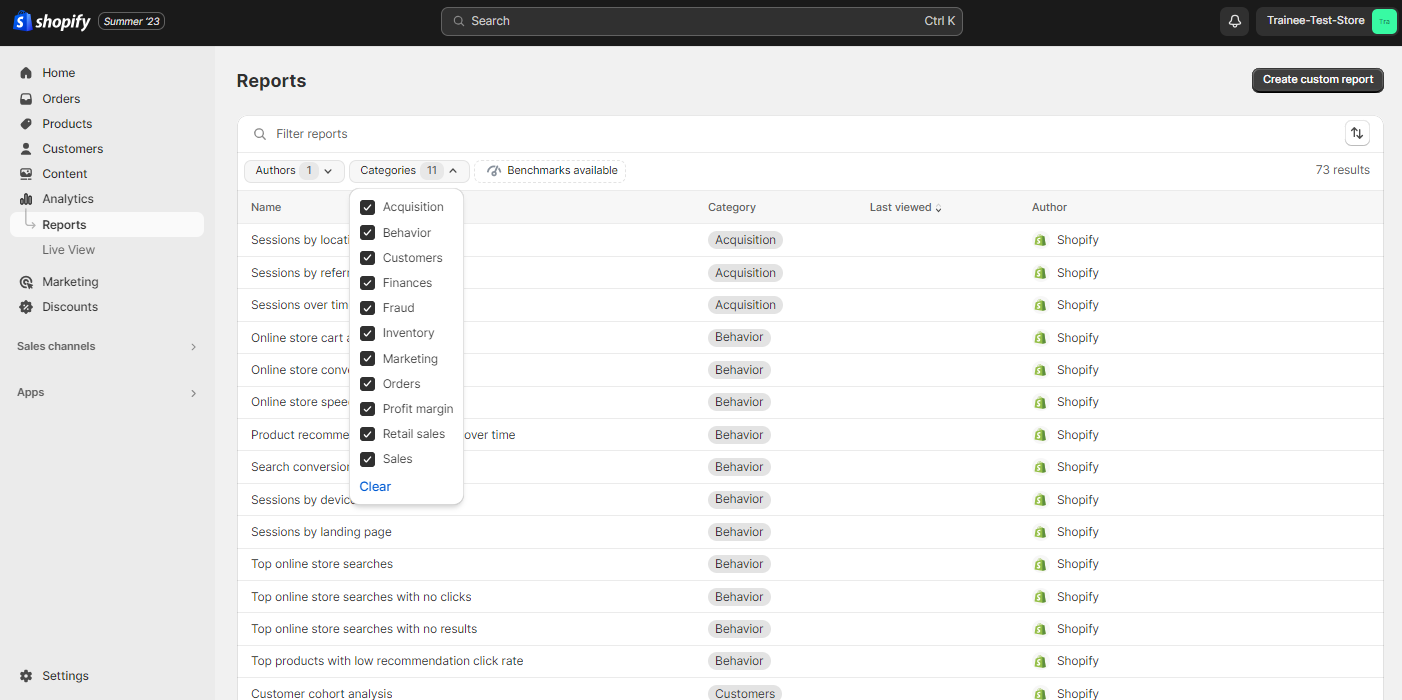
There are different types of reports available on Shopify. To generate reports, go to Shopify admin>Analytics>Reports. Select the category of report you want to view. Click on the report you are interested to view and click on Export. Let’s understand the types of reports available on Shopify.
Acquisition reports
Information on how customers found your shop may be seen in the Acquisition report. Sessions over time, Sessions by referrer, and Sessions by location are just a few of the acquisition reports. To view the acquisition reports, go to Shopify admin, Analytics> Reports> Categories> Acquisition. If you open an acquisition report, you’ll get the most recent numbers available. To see updated information, reload the report or click the refresh button.
Behavior reports
Customers’ buying habits may be known with the use of behavior reports. Your company may benefit from the information included in behavioral reports. Improve your online and offline upselling marketing to reach your ideal clientele. Additionally, boost your average order value by offering discounts and packages. If your online shop’s theme has a search bar, for instance, you can use the data compiled in the Top online store searches report to determine the most popular queries customers are entering while looking for certain goods. The report Top online shop searches with no results lists the search keywords that did not provide any results.
Using the information in the behavior reports, you may improve your customer experience so that customers have an easier time finding what they need and are prompted to make further purchases as a result. To view the behavior reports, go to Shopify admin, Analytics> Reports> Categories> Behavior.
Customers reports
Access to in-depth reports of your customer base in Shopify, Advanced Shopify, and Shopify Plus. Reports might help you learn more about your customers, such as how often they buy and how much they tend to spend. To view the Customers reports, go to Shopify admin, Analytics> Reports> Categories> Customers. There is a 250,000-customer limit on the Customer reports. If you have more than 250,000 customers and require access to their information, Google Analytics is the way to go.
Finance reports
To view the Finance Shopify reports, go to Shopify admin, Analytics> Reports> Categories> Finance. The finance reports provide you with a full story of your company’s financial health. Data in a financial report is recent within a minute of being opened. To see updated information, just reload the report or click the refresh button.
Lastly, in the Bills area of the Billing page in your Shopify admin, you can check your account history, which includes information about all of the charges that have been made to your Shopify account.
Fraud reports
Based on information on orders that have been suspected of or verified as being fraudulent, fraud reports are generated. Reports on suspected fraud cannot be modified. To view the Fraud reports, go to Shopify admin, Analytics> Reports> Categories> Fraud.
Inventory reports
Inventory reports provide a picture of your stock as of the end of the month and allow you to monitor daily sales volume and averages. However, inventory adjustments may not be shown in reports for as long as 12 hours. To view the Inventory reports, go to Shopify admin, Analytics> Reports> Categories> Inventory.
Marketing reports
You can see how well your campaigns are doing and get insight into your conversion rates by generating Marketing reports. Using the data in the marketing reports, you may figure out how to attract more people to your online business and what makes them buy. Based on the activities of the visitors on your Shopify store, the reports may identify the most fruitful marketing channels in terms of both quantity and quality of customers. To view the Marketing reports, go to Shopify admin, Analytics> Reports> Categories> Marketing.
Order reports
You may learn about your order volume, shipping, fulfillment, delivery, and returns with the help of the Order Shopify reports. To view the Order reports, go to Shopify admin, Analytics> Reports> Categories> Order.
Profit reports
Costs, margins, and earnings may all be analyzed with the use of a profit report. Only merchants on the Shopify plan or above have access to the Profit reports feature. To view the Profit reports, go to Shopify admin, Analytics> Reports> Categories> Profit.
Retail sales reports
Retail sales reports may be filtered by product, stock-keeping unit (SKU), or employee to provide insights into your point-of-sale orders placed by customers. Only purchases made at a point-of-sale terminal are reflected in the reports. Only stores using Shopify’s Advanced or above plan who conduct in-person sales have access to the Retail Sales Reports. To view the Retail sales reports, go to Shopify admin, Analytics> Reports> Categories> Retail sales.
Sales reports
Sales reports provide insight into the buying habits of your clientele according to several parameters, such as sales volume, product category, and distribution channel. A sales report is always current within a minute of its opening. To see updated information, reload the report or click the refresh button. However, the Sales by discount report may not represent actual sales for anywhere from 12 to 72 hours. To view the Sales Shopify reports, go to Shopify admin, Analytics> Reports> Categories> Sales.
Conclusion
Generating reports is crucial to the efficient management of any online store. The data gathered in these reports may be used to better understand sales, consumer habits, stock levels, and other key indicators. By tailoring and constantly evaluating these reports, you may improve your online shop, provide better service to your customers, and expand your company. With Shopify’s robust reporting features, you can maintain a competitive edge and respond quickly to changing e-commerce market conditions.
FAQs
What are some common types of Shopify reports?
Can I schedule automated report generation in Shopify?
Are there any fees associated with generating reports in Shopify?
How often should I generate reports in Shopify?
Can I create custom reports in Shopify?
Ravi Bhojani is the Chief Marketing Officer (CMO) at Alian Software, where he spearheads the company’s marketing strategies and drives its brand presence in the competitive IT services landscape. With over a decade of experience in the technology and marketing sectors, Ravi has consistently demonstrated his ability to blend innovative marketing techniques with deep industry knowledge to deliver outstanding results.